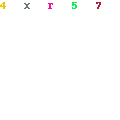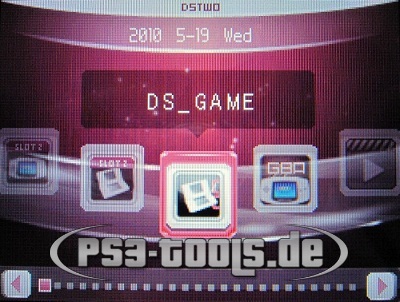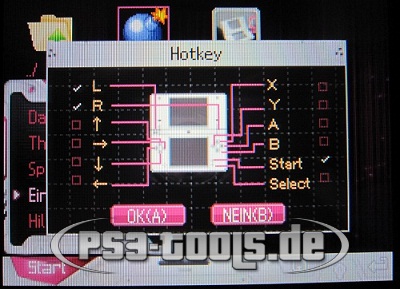Review: SuperCard DSTwo
Don't know where to buy this? Look no further: Shoptemp is the place to go. ShopTemp is a price comparator (directly affiliated to GBAtemp) on which you will find user reviews, links to shops that sell the product, discussion threads, and much more. Take a moment to visit the ShopTemp page and leave a comment in the discussion area...
Supercard DSTWO on ShopTemp
I would like to thank![[IMG]](http://i769.photobucket.com/albums/xx338/xJoe88x/SCDSTwo%20Review/Untitled_zpsb2f5daca.jpg~original) for sending me this review sample, www.eachmall.me currently has the cheapest price on the net for the SuperCard DSTwo as well.
for sending me this review sample, www.eachmall.me currently has the cheapest price on the net for the SuperCard DSTwo as well.
The card reader is just a cheap generic USB reader that many carts come with. It support USB 2.0 and MicroSDHC, and has a red light on the front. Removing and inserting the MicroSD card isnt as smooth as it could be, it feels as if the reader is scratching the card and or contacts. Upon usage of the reader, it failed to read the cart a few times requiring me to insert it again a few more time before it was recognized. It did end up corrupting the MicroSD card when writing data to it requiring a format. Ive gone through plenty of these cheap chinese adapters and they all eventually fail and its just not worth it to risk. I suggest just using a SD adapter or buy a quality reader instead.
The game guide feature is a pretty unique feature, it lets you bring up a txt file while in game. I went to gamefaqs and download a tx file for Professor Layton and opened it as shown. I would have liked more options as currently it is bare bones compared to the iReader plugin which I will go over later in the review. Files also must be placed in the same directory as the roms and must have the same name as the rom file rather then a simple file explorer.
Another neat feature is that cheats can activated and deactivated during game play, this might be useful in some games, maybe getting past a hard part with cheats then turning them off after.
The RTS feature is another great thing. You are allotted four different slots to save and load from, I tested it a few times and in different games and it always worked fine, no lockups or crashes.
The slow motion function lets you slow the game down by certain percentages, I have never found a proper use for this feature yet however it did work fine in the games I tested it in.
And finally the free cheat option which lets you create your own cheats if for example cheats for a certain game were in the cheat database or you wanted to create a new cheat. I used the example on their with New Super Mario Bros and modifying the coin values. It worked exactly as shown however like the slow motion feature I feel I wouldnt have a use for it. It is a nice extra regardless.
Finally we can perform a soft-reset function to return back to the main menu of the cart. Back in the rom selector pressing the start menu brings up various options for the dstwo menu system. From the first option can see some basic file operations can be performed from with the system, if you wanted to move/backup save files or delete roms without the need of a computer this is a pretty great feature to have. I would have liked to see a rename function included. There is also a skin function which allows you to change skins on the fly, two skins are included. I feel the pink skin is less cluttered compared to the default skin. The system language can also be changed, the default is english. The last option we have is the settings menu. The Display options lets you choose which way you want the roms to be displayed in either icons, list, or text as you can see in the bottom pictures. The brightness setting allows you to change the default brightness level. The full and simple hotkey options let you define what buttons you press to activate the real time menu when playing a game. I am unsure why there are two different hot key functions, as the simple hotkey does not allow real time save to be used, other then that they are the exact same. The files options lets the user see what type of files you want displayed in the file explorer, NDS files only, NDS and SAV, GBA and SAV, or just display all files types. The GBA extend function lets you use a slot 2 rumble pack, link mode which lets DS roms see whats in slot 2 such as pokemon and wario ware touched, or set it to null. The last setting which autostarts the last NDS rom played when you enter DS_MENU from the DSTwo main menu. Holding the B button down while entering the DS_MENU will bypass autorun and go back into the file explorer.
Another feature of the DSTwo is you can add plugins to the main cart menu. Think of them like applications designed specifically for the DSTwo. I have installed various plugins including, iReader, iMovie, TempGBA, SLOT2 NDS, and SLOT2 GBA. The SLOT2 plugins just let you boot GBA flash cards that wouldn't normally boot without a passcard. I will be going over the first three in detail. The iReader plugin enables you to open and view various image and text files, it also supports compressed zip files. Supported text formats are txt、pdf、html、and ini. Supported image formats are BMP,JPEG,JPG,PNG,TIF,and gif. I tested some image files first. A few failed to loader due to their large size which was expected with the limited capabilities but the smaller size images loader fine. The image viewer also sports zoom function. A slideshow functions would have been a nice addition to it. I then tested a pdf and txt file. The pdf took a long time to load but eventually did display. The txt file which is the same file that I used in the game guide section loaded pretty fast. The font at first displayed way too big but going into the settings I was able to adjust the size to a more appropriate one. The settings had lots of options for displaying the file including different skins and the way the file would be displayed. Single screen viewing, dual screen viewing, and vertical viewing mode are supported. The plugin also supports bookmarks that save your place in a specific text file for later viewing. The iPlayer plugin lets you open and play both audio and video files. Supported video formats are RMVB, RM, FLV, WMV, ASF, and AVI, with a max resolution of 640x480 to be able to played without lag of the DSTwo. It also has subtitle support for video files with the SRT format. Supported audio files are MP3, WMA, APE, and FLAC. I tested a few MP3's with 320kb encode with various sizes, it took about five seconds to load up the file and it started playing it. I couldnt detect any lag, or any type of the distortion when I played the files. Video files on the other hand had alot of problems. I tried AVI and FLV formats of various sizes and resolutions. Only the small ones would open and play, but the larger ones just would not play at all, this may be because what the file was encoded with rather then the plugin not being able to handle larger video files. The ones did run worked fine and no noticeable distortions. Finally there is the GBA emulator plugin called TempGBA created by our very own GBATemp members and a few known devs who were unsatisfied with the emulator provided by the SuperCard Team. This emulator takes advantage of the onboard CPU inside the DSTwo to emulate GBA games without the need of a slot 2 expansion pak such as an EZ-Flash 3-in-1. This plugin is packed with alot of features including Real Time Menu, Soft Reset, Rewind and Forward, Fast Forward, Cheats, Real Time Save, Button Mapping, and tons of settings that can be adjusted to the users liking. I tested various roms from popular games to less known ones. The popular games seem to work very well, I booted up Link to the Past and for the most part in ran lag free with a few hiccups here and there but definitely playable. Other less popular games like Bubble Bobble Old & New would not even start no matter what settings I changed. Moving to the settings menu for audio and video we have Fast Forward which enables the in game speed to go much faster. Sound which when turned off will improve performance of the emulator. Frame Skip which allows you to define how many frames you want skipped when playing the game, no frames skipped, or simply allow the emulator to adjust it on the fly based on current performance. The FPS counter simply displays the current frames per second on the in game screen. The game screen options changes which screen the game will be displayed on either top or bottom. Onto the regular options we have CPU frequency which higher frequencies will allows the emulator to perform better but at the cost of draining more battery. A language setting, restore default settings, and information about this emulator are also included. Button mapping for both in game buttons presses also including rapid fire support and built in emulator functions. If a user wanted to switch the A and B buttons in game, they could do so very easily. You can also load up a cheat file for a specific game, cheat files unlike the DS are separate and each game has its own file. Save States or Real Time Saves allows you to save the game at any point in time and continue on at the same exact place where you left off. The emulator comes with 16 slots to save into, I tested the function with Link to the Past. When saving it creates a time stamp or lets the user rename it, takes a picture of the exact point and displays it when you hover over the Save State on the top screen. I was able to both save and load the states with no problems or glitching. Users can also create their own plugins. Shown above I created a simple plugin to start the Gateway Installer NDS file without having to go through DS_GAME and run it via the file browser. You can do this with any NDS file. I first extracted the homebrew rom icon with a rom tool which gave me a PNG of the icon. I then just opened it in MS Paint, resized the image to 40x42 and saved it as a 24bit BMP file. I converted it again to a 16bit BMP using a tool I found on these forums and renamed it to "GW_INSTALLER.BMP" After that I then created the "GW_INSTALLER.INI file in which I included the following:
Then I put all 3 files ("GW_INSTALLER.NDS" , "GW_INSTALLER.INI" , "GW_INSTALLER.BMP") into the _dstwoplug folder and tested it out. The GW_INSTALLER.NDS file starts up fine with no problems.
The SuperCard DSTwo is the best DS cart I have used to date. The feature set is amazing and maybe a little over whelming to some users. The price point for this cart is fair in my opinion considering the SuperCard team developed their own software for the cart rather then relying on somebody else to do it for them. While some users will see R4i clones that are cheaper and simply buy for that reason alone, will most likely end up have to purchase yet another "upgraded" version of the cart because it was blocked by a firmware update and the hardware can no longer be updated. They rely on WOOD R4 for firmware updates rather then making their own software and it comes mainly bare bones as far as features go. Or the semi-recent issue were R4i Gold users had to cut a connection on the inside of their cart to the make the cart work again. This would never happen with a DSTwo. In the end the extra money for the DSTwo is worth it considering all these factors. There are a few minor kinks that need to be worked out, mostly software issues. Build quality needs to be improved for the price the user is paying they should receive a very solid feeling cart. Beyond those issues I will agree this cart is king amount DS carts and the excellent team support behind it will keep bringing it updates to support future 3DS firmware updates.
Supercard DSTWO on Shoptemp: find the best prices, reviews, and more...
Don't know where to buy this? Look no further: Shoptemp is the place to go. ShopTemp is a price comparator (directly affiliated to GBAtemp) on which you will find user reviews, links to shops that sell the product, discussion threads, and much more. Take a moment to visit the ShopTemp page and leave a comment in the discussion area...
Supercard DSTWO on ShopTemp
I would like to thank
![[IMG]](http://i769.photobucket.com/albums/xx338/xJoe88x/SCDSTwo%20Review/Untitled_zpsb2f5daca.jpg~original) for sending me this review sample, www.eachmall.me currently has the cheapest price on the net for the SuperCard DSTwo as well.
for sending me this review sample, www.eachmall.me currently has the cheapest price on the net for the SuperCard DSTwo as well.
Packaging and Contents
The DSTwo comes in a simple cardboard box like many other flashcarts, a booklet, a grey fuzz covered plastic tray which hold both a DSTwo cart and a USB 2.0 MicroSDHC reader. The many features of the cart are written on the back of the packaging which include Real Time functions including Real Time Save, Real Time Cheat, and Real Time Guide. Other advertised features are Multi-Save, GBA Emulator, Free Cheat, Slow Motion, Multi-Language Support, File Management, ebook Support, Anti-Piracy bypass functions, and popular video and audio format support without need of the files being converted first.
The Quick Start Instructions booklet written in both Chinese and English which is pretty neat as very rarely will cart makers include instructions with their own product. The booklet is a bit on the short end though with only three pages and half of one of the pages is just describing features that are on back of the box and the "Fast Start Up" instructions are written twice for some reason. There is enough content to get a new user started however it overall isnt very clear. I think alot more information could have been put into this booklet.
Moving onto the cart and MicroSD reader, the cart is black colored plastic with a glossy sticker with the cart name and the teams website on the bottom. You can see two noticeable protrusions on the front where chips stick out of the cart. On the back we see a single screw in the bottom right hand corner of the cart holding it together along with some aligners along the cart contacts to prevent other pins within the cart slot from making contact with the wrong pin. The one thing I noticed however was the opposite side of the screw the plastic would stick up and wouldnt stay perfectly together, it seems to be held together with a peg but it doesnt hold it. A second screw would have helped this problem. The cart also creeks when you try to twist it and feels like it could come apart pretty easily. It does fit flush inside the 3DS and DS and matches the color and isnt as noticeable as other carts. Removing it isnt as smooth as an official cart because of the chips that stick out. The MicroSDHC slot is in the top left hand corner of the cart is spring loaded. Removing and inserting the MicroSD into the cart isnt as smooth as it should it.The card reader is just a cheap generic USB reader that many carts come with. It support USB 2.0 and MicroSDHC, and has a red light on the front. Removing and inserting the MicroSD card isnt as smooth as it could be, it feels as if the reader is scratching the card and or contacts. Upon usage of the reader, it failed to read the cart a few times requiring me to insert it again a few more time before it was recognized. It did end up corrupting the MicroSD card when writing data to it requiring a format. Ive gone through plenty of these cheap chinese adapters and they all eventually fail and its just not worth it to risk. I suggest just using a SD adapter or buy a quality reader instead.
Setup and Usage
I download the latest EOS and the DSTWO MENU from the official site and placed it on the root of the sd card. Upon inserting the cart, the 3DS recognized it as Alex Rider Strombreaker. When using a normal DS, the card is recognized under the menu as a dstwo rather than a regular game. Starting the cart also started the cart update which supports all 3DS and DSi firmwares to date, it finished pretty quickly and automatically deleted the update file once it was finished flashing it. It then went to the cart main menu screen where we can start the different applications this cart offers via a plugin menu. DS_GAME being where you can play your DS rom backups so I clicked on that first.
After entering DS_MENU we are presented with a file explorer lets you choose a rom file or homebrew file to boot. You can see in the first picture the GW exploit installer which works fine with the DSTwo. I then proceeded to my rom folder and went to Professor Layton and the Last Specter. I was a bit disappointing however when I saw longer game names like this one were cut off and did not scroll like firmwares for other carts, both skins did the same thing. When hovering on the game icon you can press the X button which brings up the rom options. You can choose which save slot you want to play with and up to four different slots. If you want the cheats menu to be activated, pressing Y will bring up the cheats menu however the firmware does not come with it, you must first obtain a usrcheat.db and place it in the _dstwo folder before you can choose any cheats. Finally you want the rom to be patched for AP bypass or to run it in clean mode, this rom has AP so I choose patch mode in this case. After setting everything up the rom started up fine and you can now play.
Pressing the built in hotkey (L+R+SELECT or L+R+START) brings up the real time menu. Six different options are presented which are Game Guide, Cheat Code, Save (Real Time Save), Load (Real Time Save), Slow Motion, and Free Cheat. When closing this menu sometimes a static or gitchtly sound can be heard over the in game sound, pressing the home button and going back in game fixes it, closes the lid of the DS/DSi/3DS and opening it back up also fixes the noise problem.The game guide feature is a pretty unique feature, it lets you bring up a txt file while in game. I went to gamefaqs and download a tx file for Professor Layton and opened it as shown. I would have liked more options as currently it is bare bones compared to the iReader plugin which I will go over later in the review. Files also must be placed in the same directory as the roms and must have the same name as the rom file rather then a simple file explorer.
Another neat feature is that cheats can activated and deactivated during game play, this might be useful in some games, maybe getting past a hard part with cheats then turning them off after.
The RTS feature is another great thing. You are allotted four different slots to save and load from, I tested it a few times and in different games and it always worked fine, no lockups or crashes.
The slow motion function lets you slow the game down by certain percentages, I have never found a proper use for this feature yet however it did work fine in the games I tested it in.
And finally the free cheat option which lets you create your own cheats if for example cheats for a certain game were in the cheat database or you wanted to create a new cheat. I used the example on their with New Super Mario Bros and modifying the coin values. It worked exactly as shown however like the slow motion feature I feel I wouldnt have a use for it. It is a nice extra regardless.
Finally we can perform a soft-reset function to return back to the main menu of the cart. Back in the rom selector pressing the start menu brings up various options for the dstwo menu system. From the first option can see some basic file operations can be performed from with the system, if you wanted to move/backup save files or delete roms without the need of a computer this is a pretty great feature to have. I would have liked to see a rename function included. There is also a skin function which allows you to change skins on the fly, two skins are included. I feel the pink skin is less cluttered compared to the default skin. The system language can also be changed, the default is english. The last option we have is the settings menu. The Display options lets you choose which way you want the roms to be displayed in either icons, list, or text as you can see in the bottom pictures. The brightness setting allows you to change the default brightness level. The full and simple hotkey options let you define what buttons you press to activate the real time menu when playing a game. I am unsure why there are two different hot key functions, as the simple hotkey does not allow real time save to be used, other then that they are the exact same. The files options lets the user see what type of files you want displayed in the file explorer, NDS files only, NDS and SAV, GBA and SAV, or just display all files types. The GBA extend function lets you use a slot 2 rumble pack, link mode which lets DS roms see whats in slot 2 such as pokemon and wario ware touched, or set it to null. The last setting which autostarts the last NDS rom played when you enter DS_MENU from the DSTwo main menu. Holding the B button down while entering the DS_MENU will bypass autorun and go back into the file explorer.
Plugins
Another feature of the DSTwo is you can add plugins to the main cart menu. Think of them like applications designed specifically for the DSTwo. I have installed various plugins including, iReader, iMovie, TempGBA, SLOT2 NDS, and SLOT2 GBA. The SLOT2 plugins just let you boot GBA flash cards that wouldn't normally boot without a passcard. I will be going over the first three in detail. The iReader plugin enables you to open and view various image and text files, it also supports compressed zip files. Supported text formats are txt、pdf、html、and ini. Supported image formats are BMP,JPEG,JPG,PNG,TIF,and gif. I tested some image files first. A few failed to loader due to their large size which was expected with the limited capabilities but the smaller size images loader fine. The image viewer also sports zoom function. A slideshow functions would have been a nice addition to it. I then tested a pdf and txt file. The pdf took a long time to load but eventually did display. The txt file which is the same file that I used in the game guide section loaded pretty fast. The font at first displayed way too big but going into the settings I was able to adjust the size to a more appropriate one. The settings had lots of options for displaying the file including different skins and the way the file would be displayed. Single screen viewing, dual screen viewing, and vertical viewing mode are supported. The plugin also supports bookmarks that save your place in a specific text file for later viewing. The iPlayer plugin lets you open and play both audio and video files. Supported video formats are RMVB, RM, FLV, WMV, ASF, and AVI, with a max resolution of 640x480 to be able to played without lag of the DSTwo. It also has subtitle support for video files with the SRT format. Supported audio files are MP3, WMA, APE, and FLAC. I tested a few MP3's with 320kb encode with various sizes, it took about five seconds to load up the file and it started playing it. I couldnt detect any lag, or any type of the distortion when I played the files. Video files on the other hand had alot of problems. I tried AVI and FLV formats of various sizes and resolutions. Only the small ones would open and play, but the larger ones just would not play at all, this may be because what the file was encoded with rather then the plugin not being able to handle larger video files. The ones did run worked fine and no noticeable distortions. Finally there is the GBA emulator plugin called TempGBA created by our very own GBATemp members and a few known devs who were unsatisfied with the emulator provided by the SuperCard Team. This emulator takes advantage of the onboard CPU inside the DSTwo to emulate GBA games without the need of a slot 2 expansion pak such as an EZ-Flash 3-in-1. This plugin is packed with alot of features including Real Time Menu, Soft Reset, Rewind and Forward, Fast Forward, Cheats, Real Time Save, Button Mapping, and tons of settings that can be adjusted to the users liking. I tested various roms from popular games to less known ones. The popular games seem to work very well, I booted up Link to the Past and for the most part in ran lag free with a few hiccups here and there but definitely playable. Other less popular games like Bubble Bobble Old & New would not even start no matter what settings I changed. Moving to the settings menu for audio and video we have Fast Forward which enables the in game speed to go much faster. Sound which when turned off will improve performance of the emulator. Frame Skip which allows you to define how many frames you want skipped when playing the game, no frames skipped, or simply allow the emulator to adjust it on the fly based on current performance. The FPS counter simply displays the current frames per second on the in game screen. The game screen options changes which screen the game will be displayed on either top or bottom. Onto the regular options we have CPU frequency which higher frequencies will allows the emulator to perform better but at the cost of draining more battery. A language setting, restore default settings, and information about this emulator are also included. Button mapping for both in game buttons presses also including rapid fire support and built in emulator functions. If a user wanted to switch the A and B buttons in game, they could do so very easily. You can also load up a cheat file for a specific game, cheat files unlike the DS are separate and each game has its own file. Save States or Real Time Saves allows you to save the game at any point in time and continue on at the same exact place where you left off. The emulator comes with 16 slots to save into, I tested the function with Link to the Past. When saving it creates a time stamp or lets the user rename it, takes a picture of the exact point and displays it when you hover over the Save State on the top screen. I was able to both save and load the states with no problems or glitching. Users can also create their own plugins. Shown above I created a simple plugin to start the Gateway Installer NDS file without having to go through DS_GAME and run it via the file browser. You can do this with any NDS file. I first extracted the homebrew rom icon with a rom tool which gave me a PNG of the icon. I then just opened it in MS Paint, resized the image to 40x42 and saved it as a 24bit BMP file. I converted it again to a 16bit BMP using a tool I found on these forums and renamed it to "GW_INSTALLER.BMP" After that I then created the "GW_INSTALLER.INI file in which I included the following:
Code:
[plug setting]
icon=fat1:/_dstwoplug/GW_INSTALLER.bmp
name=GATEWAY
Conclusion
The SuperCard DSTwo is the best DS cart I have used to date. The feature set is amazing and maybe a little over whelming to some users. The price point for this cart is fair in my opinion considering the SuperCard team developed their own software for the cart rather then relying on somebody else to do it for them. While some users will see R4i clones that are cheaper and simply buy for that reason alone, will most likely end up have to purchase yet another "upgraded" version of the cart because it was blocked by a firmware update and the hardware can no longer be updated. They rely on WOOD R4 for firmware updates rather then making their own software and it comes mainly bare bones as far as features go. Or the semi-recent issue were R4i Gold users had to cut a connection on the inside of their cart to the make the cart work again. This would never happen with a DSTwo. In the end the extra money for the DSTwo is worth it considering all these factors. There are a few minor kinks that need to be worked out, mostly software issues. Build quality needs to be improved for the price the user is paying they should receive a very solid feeling cart. Beyond those issues I will agree this cart is king amount DS carts and the excellent team support behind it will keep bringing it updates to support future 3DS firmware updates.
Verdict
| Pros + Will run just about every retail rom + AP bypass + Real Time Menu + Real Time Save with four slots + Real Time Cheat including Free Cheat + Real Time Guide + Built in CPU allows for special homebrew including various emulators + Plugin support + Only DS cart that has been updated to bypass every 3DS firmware without needing new hardware + Fast and reliable team support | Cons - Poor build quality - Long game and file names are cut off - Built in CPU drains battery in sleep mode - |
![[IMG]](http://i769.photobucket.com/albums/xx338/xJoe88x/SCDSTwo%20Review/th_DSC02220_zps93015f8d.jpg)
![[IMG]](http://i769.photobucket.com/albums/xx338/xJoe88x/SCDSTwo%20Review/th_DSC02222_zpsf1bf0040.jpg)
![[IMG]](http://i769.photobucket.com/albums/xx338/xJoe88x/SCDSTwo%20Review/th_DSC02226_zps31f5bdd0.jpg)
![[IMG]](http://i769.photobucket.com/albums/xx338/xJoe88x/SCDSTwo%20Review/th_DSC02228_zpse24c9226.jpg)
![[IMG]](http://i769.photobucket.com/albums/xx338/xJoe88x/SCDSTwo%20Review/th_DSC02230_zps2aa03cc3.jpg)
![[IMG]](http://i769.photobucket.com/albums/xx338/xJoe88x/SCDSTwo%20Review/th_DSC02232_zps075c3e97.jpg)
![[IMG]](http://i769.photobucket.com/albums/xx338/xJoe88x/SCDSTwo%20Review/th_DSC02237_zpsc6ba2d47.jpg)
![[IMG]](http://i769.photobucket.com/albums/xx338/xJoe88x/SCDSTwo%20Review/th_DSC02236_zpsb7177765.jpg)
![[IMG]](http://i769.photobucket.com/albums/xx338/xJoe88x/SCDSTwo%20Review/th_DSC02292_zpsd5702544.jpg)
![[IMG]](http://i769.photobucket.com/albums/xx338/xJoe88x/SCDSTwo%20Review/th_DSC02240_zps3a65354e.jpg)
![[IMG]](http://i769.photobucket.com/albums/xx338/xJoe88x/SCDSTwo%20Review/th_DSC02243_zps80b2a0f5.jpg)
![[IMG]](http://i769.photobucket.com/albums/xx338/xJoe88x/SCDSTwo%20Review/th_DSC02249_zpsc1efd897.jpg)
![[IMG]](http://i769.photobucket.com/albums/xx338/xJoe88x/SCDSTwo%20Review/th_DSC02250_zps85b42cd1.jpg)
![[IMG]](http://i769.photobucket.com/albums/xx338/xJoe88x/SCDSTwo%20Review/th_DSC02258_zpsf373e71c.jpg)
![[IMG]](http://i769.photobucket.com/albums/xx338/xJoe88x/SCDSTwo%20Review/th_DSC02251_zpsaef1e5e3.jpg)
![[IMG]](http://i769.photobucket.com/albums/xx338/xJoe88x/SCDSTwo%20Review/th_DSC02253_zps69033852.jpg)
![[IMG]](http://i769.photobucket.com/albums/xx338/xJoe88x/SCDSTwo%20Review/th_DSC02254_zps8d8fdaa5.jpg)
![[IMG]](http://i769.photobucket.com/albums/xx338/xJoe88x/SCDSTwo%20Review/th_DSC02255_zps13ed5931.jpg)
![[IMG]](http://i769.photobucket.com/albums/xx338/xJoe88x/SCDSTwo%20Review/th_DSC02256_zpsf9daeb48.jpg)
![[IMG]](http://i769.photobucket.com/albums/xx338/xJoe88x/SCDSTwo%20Review/th_DSC02257_zpsa3621e4c.jpg)
![[IMG]](http://i769.photobucket.com/albums/xx338/xJoe88x/SCDSTwo%20Review/th_DSC02264_zps7e77e159.jpg)
![[IMG]](http://i769.photobucket.com/albums/xx338/xJoe88x/SCDSTwo%20Review/th_DSC02265_zps70da8a4a.jpg)
![[IMG]](http://i769.photobucket.com/albums/xx338/xJoe88x/SCDSTwo%20Review/th_DSC02259_zps7100e135.jpg)
![[IMG]](http://i769.photobucket.com/albums/xx338/xJoe88x/SCDSTwo%20Review/th_DSC02260_zpsd5b48ebe.jpg)
![[IMG]](http://i769.photobucket.com/albums/xx338/xJoe88x/SCDSTwo%20Review/th_DSC02261_zps7b63f793.jpg)
![[IMG]](http://i769.photobucket.com/albums/xx338/xJoe88x/SCDSTwo%20Review/th_DSC02262_zps821cbf60.jpg)
![[IMG]](http://i769.photobucket.com/albums/xx338/xJoe88x/SCDSTwo%20Review/th_DSC02263_zps701a377f.jpg)
![[IMG]](http://i769.photobucket.com/albums/xx338/xJoe88x/SCDSTwo%20Review/th_DSC02244_zpsb5a9d998.jpg)
![[IMG]](http://i769.photobucket.com/albums/xx338/xJoe88x/SCDSTwo%20Review/th_DSC02246_zps2caa5f6c.jpg)
![[IMG]](http://i769.photobucket.com/albums/xx338/xJoe88x/SCDSTwo%20Review/th_DSC02247_zpsf97901b5.jpg)
![[IMG]](http://i769.photobucket.com/albums/xx338/xJoe88x/SCDSTwo%20Review/th_DSC02248_zps4ac4522f.jpg)
![[IMG]](http://i769.photobucket.com/albums/xx338/xJoe88x/SCDSTwo%20Review/th_DSC02266_zps099f13f0.jpg)
![[IMG]](http://i769.photobucket.com/albums/xx338/xJoe88x/SCDSTwo%20Review/th_DSC02267_zps18b2a774.jpg)
![[IMG]](http://i769.photobucket.com/albums/xx338/xJoe88x/SCDSTwo%20Review/th_DSC02270_zpse43ef279.jpg)
![[IMG]](http://i769.photobucket.com/albums/xx338/xJoe88x/SCDSTwo%20Review/th_DSC02271_zpsd7724cd2.jpg)
![[IMG]](http://i769.photobucket.com/albums/xx338/xJoe88x/SCDSTwo%20Review/th_DSC02268_zpsff4e82c6.jpg)
![[IMG]](http://i769.photobucket.com/albums/xx338/xJoe88x/SCDSTwo%20Review/th_DSC02269_zpsad3f679c.jpg)
![[IMG]](http://i769.photobucket.com/albums/xx338/xJoe88x/SCDSTwo%20Review/th_DSC02274_zpse4cc8c87.jpg)
![[IMG]](http://i769.photobucket.com/albums/xx338/xJoe88x/SCDSTwo%20Review/th_DSC02272_zpsbd22f364.jpg)
![[IMG]](http://i769.photobucket.com/albums/xx338/xJoe88x/SCDSTwo%20Review/th_DSC02273_zpsf5dd34b7.jpg)
![[IMG]](http://i769.photobucket.com/albums/xx338/xJoe88x/SCDSTwo%20Review/th_DSC02276_zps951adb05.jpg)
![[IMG]](http://i769.photobucket.com/albums/xx338/xJoe88x/SCDSTwo%20Review/th_DSC02275_zps393c3a95.jpg)
![[IMG]](http://i769.photobucket.com/albums/xx338/xJoe88x/SCDSTwo%20Review/th_DSC02277_zps35509e26.jpg)
![[IMG]](http://i769.photobucket.com/albums/xx338/xJoe88x/SCDSTwo%20Review/th_DSC02278_zps8090b309.jpg)
![[IMG]](http://i769.photobucket.com/albums/xx338/xJoe88x/SCDSTwo%20Review/th_DSC02281_zps44c52bd5.jpg)
![[IMG]](http://i769.photobucket.com/albums/xx338/xJoe88x/SCDSTwo%20Review/th_DSC02283_zps454f0baa.jpg)